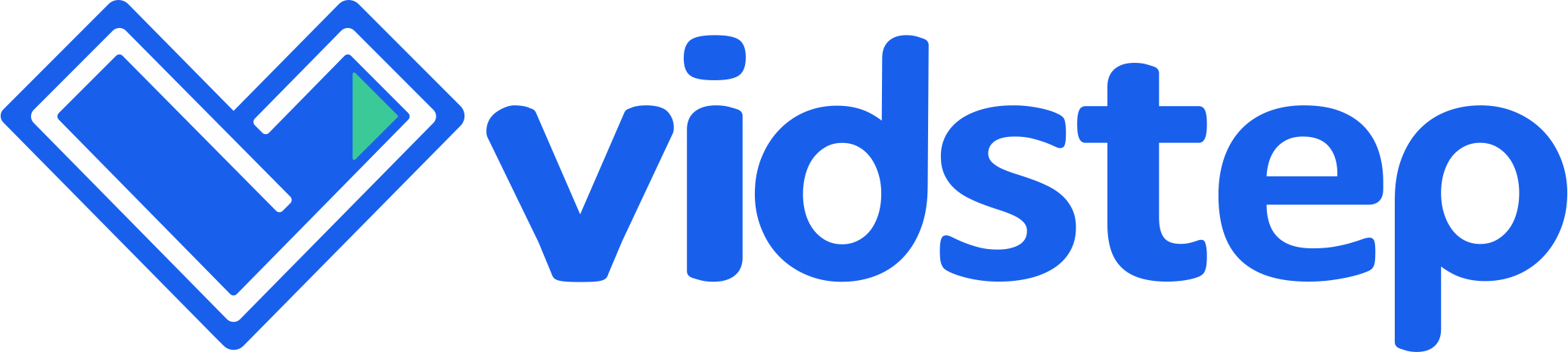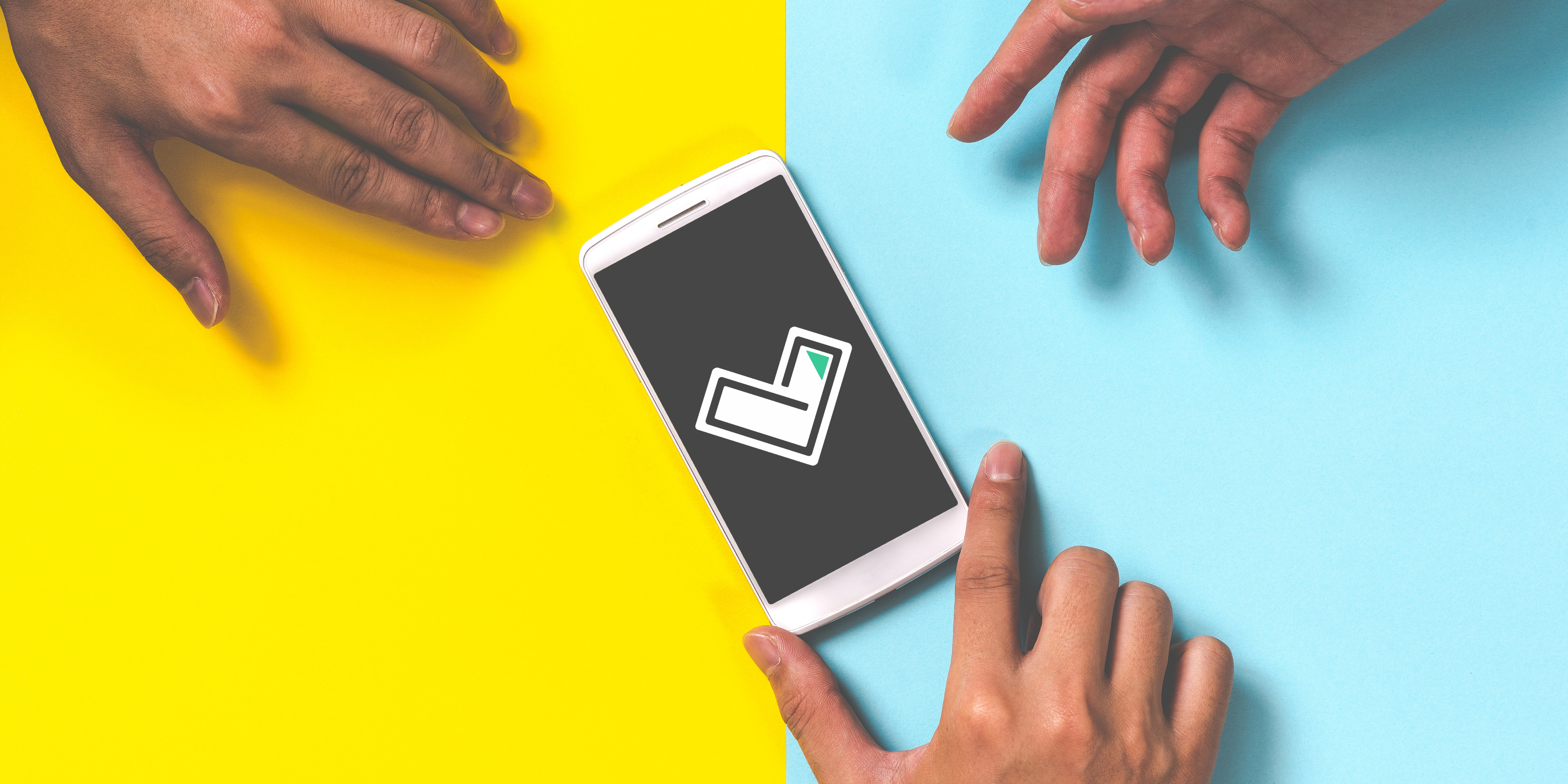Video-based delegation is a method of assigning tasks or responsibilities to someone else using video footage as a guide. It can be used in all manner of situations, such as when you cannot complete a task yourself or when a new manager or person-in-charge joins your company. This unique delegation method can effectively communicate instructions and ensure they are carried out correctly. It can also help to build trust and accountability between people. This article will cover several approaches to using Vidstep in your strategy to delegate tasks.
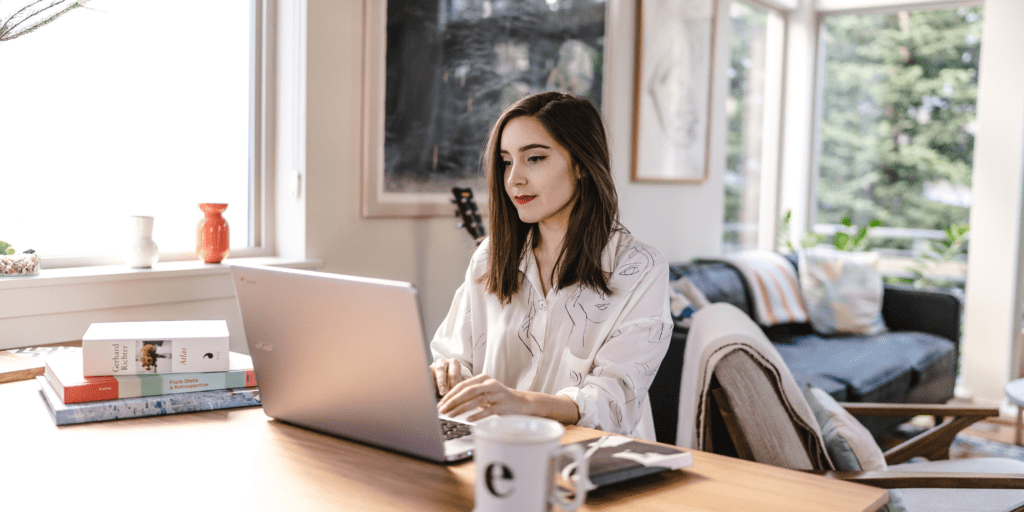
Why Use Vidstep?
Vidstep is purpose-built to make it easier to create video instructions and use them to delegate tasks. While methods like formal training and learning management systems are ideal for providing an overview of your company and its policies, Vidstep gets into the specifics.
In addition, Vidstep makes video instructions accessible from anywhere at any time, enabling employees to review key concepts and specifics as needed. Information no longer gets lost in translation—with Vidstep’s unified workspaces, you can consolidate videos and ensure they reach the right people.
Finally, with Vidstep, tracking video performance is easy. You can determine what elements of your video instructions resonate best with employees through rich analytics. Similarly, you can use these metrics to identify what parts of your delegation program could use improvement.
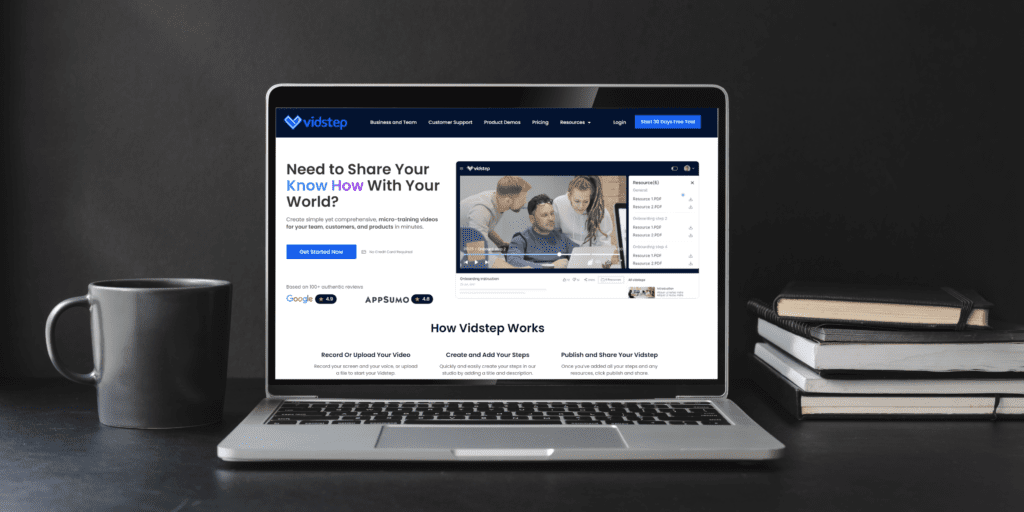
How to Use Vidstep for Your Delegation Needs
Remember, Vidstep is a tool—not a replacement for your delegation efforts. Vidstep can streamline the training process when incorporated well, making it more engaging and error-free. Here are a few guidelines for using Vidstep to delegate tasks.
Decide What Videos to Create
It doesn’t make sense to create a Vidstep for everything—that takes too much time and effort. Instead, start with tasks that really move the needle. When choosing what tasks to delegate with Vidstep, consider:
- Urgency: What tasks take up too much of your time but need to be completed ASAP?
- Impact: What are your most important tasks? Cover all bases to ensure you deliver these on time.
- Skill: What tasks are you not particularly good at? Delegate these assignments and focus on your strengths.
- Complexity: What tasks require more than one person to complete? These tasks are necessary to delegate, as assigning them to a single person can negatively impact productivity.
Work with Outlines, Not Scripts
When creating video instructions, it’s essential to have a clear and concise message. As such, getting into the habit of itemising and mapping out processes for which you intend to create a Vidstep can simplify the process.
However, scripting your Vidstep risks producing something wordy, inflexible, and convoluted. On the other hand, an outline is a great way to organise your thoughts and ensure that your video instruction is easy to understand. When you create an outline for your video, you can focus on the critical points that you want to get across.
Consider tapping point persons who know your processes perfectly. Then, treat each Vidstep as a way to provide each viewer with 1-on-1 time with each process expert.
Don’t Sweat the Recording Equipment
When the time comes to record, you’ll be happy to know that a video instruction strategy involving Vidstep isn’t a big to-do. You don’t need to rent a studio, nor do you need to employ a complex filming set-up. Instead, you can make do with these three staples:
- A basic or smartphone camera: Use recording equipment with high enough quality to make each action discernible. In most cases, a smartphone camera will do. If demonstrating new software, you can use Vidstep’s screen-recording function.
- A tripod/stabiliser: While you need not know how to handle a camera professionally, you’ll at least want to keep it steady while you film. If recording a physical demonstration, using a stabiliser can keep your picture clear and balanced.
- A microphone: Just as you would make subtitles readable, you want to make your audio clear. Using a high-quality microphone leaves lesser room for misunderstanding.
Designate Steps
When you’re creating a video tutorial, the key is to break things down into small, manageable steps. This will make the filming process much easier and will help your viewers follow along.
Approach your video instructions the way you would a shopping list—each item is a small component of a bigger whole.
Start by brainstorming all of the steps involved in completing the task you’re demonstrating. Once you have a list, take a look at each step and decide which ones can be combined or eliminated. Then, film each remaining step individually.
Ensure that when breaking your video instruction down into steps that each step should come with the appropriate context. Use Vidstep to label your steps and add simple descriptors.
At any given point, employees can refer to individual steps as a helpful refresher instead of having to sort through a longer, single clip. Keeping information sectioned and bite-sized can increase memory retention and enable workers to master skills at their own pace—perhaps even more effectively.
Add Supplemental Materials
When developing video instructions, you’ll always want to present them in the right context. Always include the appropriate attachments, policies, and training information to enhance learning and retention.
Supplemental materials can also be used to tailor training to each individual’s needs. For example, if one employee is struggling with a particular concept, you can provide them with additional resources that focus specifically on that topic.

The Bottom Line
Video instructions can make it easy to delegate tasks. By recording a quick video of how to complete a task, you can save yourself the time and effort of having to explain things verbally or in writing. Plus, your team members can refer back to the video as needed, ensuring that they always have the most up-to-date information.
With Vidstep, you can create clear and comprehensive video instructions in just a few clicks. With an easy-to-use interface and consolidated dashboard, you can begin delegating tasks and guaranteeing high-quality output in a jiffy!